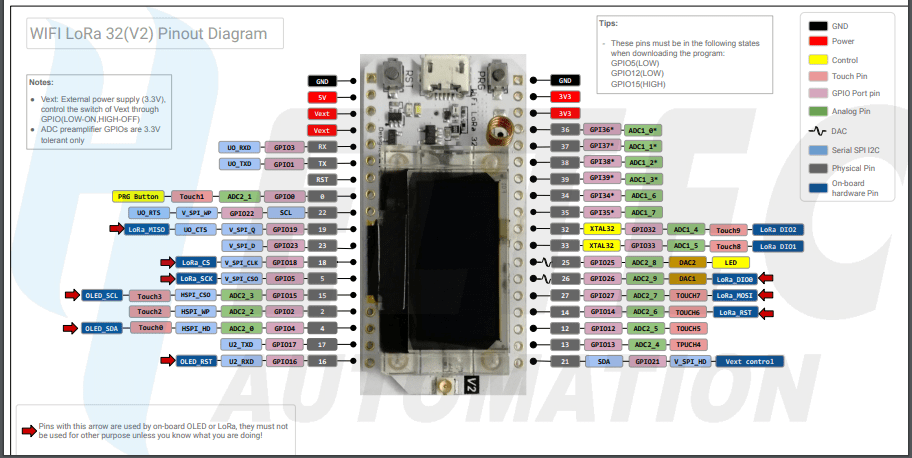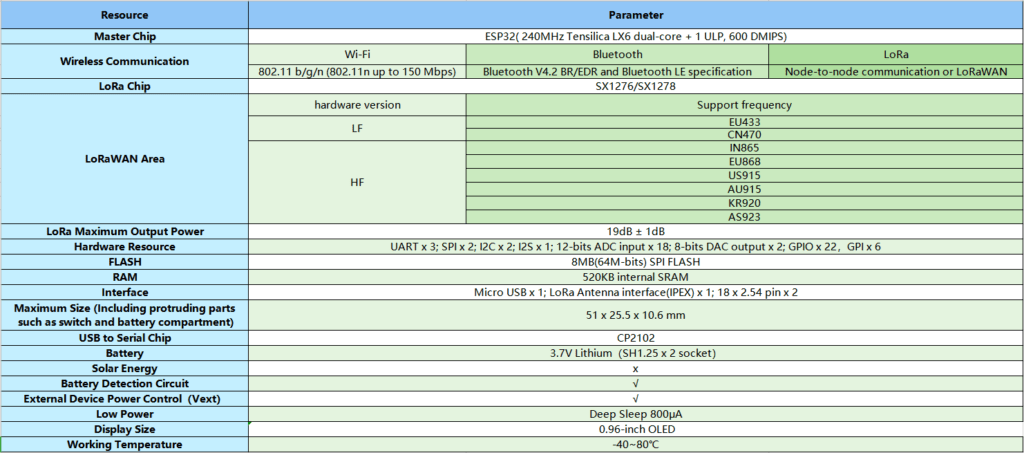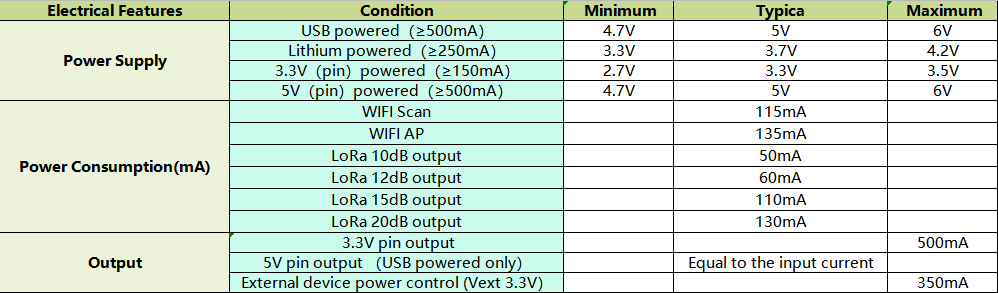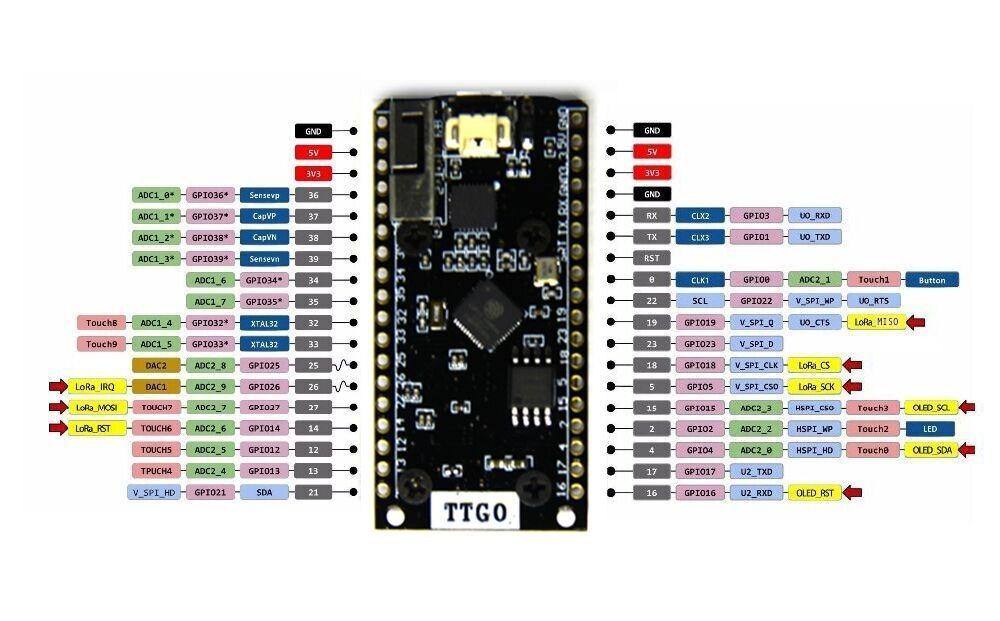In this part of my LoRa Series ( Part 3 ) I will look at some basic code for the Heltec LoRa 32 V2 Module. This code will in particular be focused on Multiple device communication. It can easily adapted from the stock example (as provided below) to implement a custom addressing scheme.
LoRa Multiple Communications No Interrupt
#include "heltec.h"
#define BAND 433E6 //you can set band here directly,e.g. //868E6,915E6
String outgoing; // outgoing message
byte localAddress = 0xBB; // address of this device
byte destination = 0xFD; // destination to send to
byte msgCount = 0; // count of outgoing messages
long lastSendTime = 0; // last send time
int interval = 2000; // interval between sends
void setup()
{
//WIFI Kit series V1 not support Vext control
Heltec.begin(true /*DisplayEnable Enable*/, true /*Heltec.LoRa Enable*/, true /*Serial Enable*/, true /*PABOOST Enable*/, BAND /*long BAND*/);
Serial.println("Heltec.LoRa Duplex");
}
void loop()
{
if (millis() - lastSendTime > interval)
{
String message = "Hello there!"; // send a message
sendMessage(message);
Serial.println("Sending " + message);
lastSendTime = millis(); // timestamp the message
interval = random(2000) + 1000; // 2-3 seconds
}
// parse for a packet, and call onReceive with the result:
onReceive(LoRa.parsePacket());
}
void sendMessage(String outgoing)
{
LoRa.beginPacket(); // start packet
LoRa.write(destination); // add destination address
LoRa.write(localAddress); // add sender address
LoRa.write(msgCount); // add message ID
LoRa.write(outgoing.length()); // add payload length
LoRa.print(outgoing); // add payload
LoRa.endPacket(); // finish packet and send it
msgCount++; // increment message ID
}
void onReceive(int packetSize)
{
if (packetSize == 0) return; // if there's no packet, return
// read packet header bytes:
int recipient = LoRa.read(); // recipient address
byte sender = LoRa.read(); // sender address
byte incomingMsgId = LoRa.read(); // incoming msg ID
byte incomingLength = LoRa.read(); // incoming msg length
String incoming = "";
while (LoRa.available())
{
incoming += (char)LoRa.read();
}
if (incomingLength != incoming.length())
{ // check length for error
Serial.println("error: message length does not match length");
return; // skip rest of function
}
// if the recipient isn't this device or broadcast,
if (recipient != localAddress && recipient != 0xFF) {
Serial.println("This message is not for me.");
return; // skip rest of function
}
// if message is for this device, or broadcast, print details:
Serial.println("Received from: 0x" + String(sender, HEX));
Serial.println("Sent to: 0x" + String(recipient, HEX));
Serial.println("Message ID: " + String(incomingMsgId));
Serial.println("Message length: " + String(incomingLength));
Serial.println("Message: " + incoming);
Serial.println("RSSI: " + String(LoRa.packetRssi()));
Serial.println();
}LoRa Multiple communication, Interrupt
#include "heltec.h"
#define BAND 433E6 //you can set band here directly,e.g. 868E6,915E6
byte localAddress = 0xBB; // address of this device
byte destination = 0xFF; // destination to send to
String outgoing; // outgoing message
byte msgCount = 0; // count of outgoing messages
long lastSendTime = 0; // last send time
int interval = 2000; // interval between sends
void setup()
{
//WIFI Kit series V1 not support Vext control
Heltec.begin(true /*DisplayEnable Enable*/, true /*Heltec.LoRa Disable*/, true /*Serial Enable*/, true /*PABOOST Enable*/, BAND /*long BAND*/);
LoRa.onReceive(onReceive);
LoRa.receive();
Serial.println("Heltec.LoRa init succeeded.");
}
void loop()
{
if (millis() - lastSendTime > interval)
{
String message = "Hello World!"; // send a message
sendMessage(message);
Serial.println("Sending " + message);
lastSendTime = millis(); // timestamp the message
interval = random(2000) + 1000; // 2-3 seconds
LoRa.receive(); // go back into receive mode
}
}
void sendMessage(String outgoing)
{
LoRa.beginPacket(); // start packet
LoRa.write(destination); // add destination address
LoRa.write(localAddress); // add sender address
LoRa.write(msgCount); // add message ID
LoRa.write(outgoing.length()); // add payload length
LoRa.print(outgoing); // add payload
LoRa.endPacket(); // finish packet and send it
msgCount++; // increment message ID
}
void onReceive(int packetSize)
{
if (packetSize == 0) return; // if there's no packet, return
// read packet header bytes:
int recipient = LoRa.read(); // recipient address
byte sender = LoRa.read(); // sender address
byte incomingMsgId = LoRa.read(); // incoming msg ID
byte incomingLength = LoRa.read(); // incoming msg length
String incoming = ""; // payload of packet
while (LoRa.available()) // can't use readString() in callback
{
incoming += (char)LoRa.read(); // add bytes one by one
}
if (incomingLength != incoming.length()) // check length for error
{
Serial.println("error: message length does not match length");
return; // skip rest of function
}
// if the recipient isn't this device or broadcast,
if (recipient != localAddress && recipient != 0xFF)
{
Serial.println("This message is not for me.");
return; // skip rest of function
}
// if message is for this device, or broadcast, print details:
Serial.println("Received from: 0x" + String(sender, HEX));
Serial.println("Sent to: 0x" + String(recipient, HEX));
Serial.println("Message ID: " + String(incomingMsgId));
Serial.println("Message length: " + String(incomingLength));
Serial.println("Message: " + incoming);
Serial.println("RSSI: " + String(LoRa.packetRssi()));
Serial.println();
}